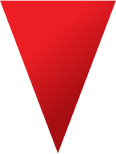
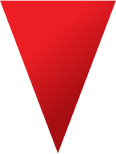

YouTube Studio is an exclusive toolkit integrated within YouTube, designed to enhance your channel administration, engage with your viewers, and structure your video materials more effectively.
For those who run a YouTube channel, you're probably familiar with YouTube Studio (previously recognized as YouTube Creator Studio).
However, are you well-versed in leveraging its functionalities to maximize the outcomes of your endeavors?
In this blog, we're delving into ways you can utilize this platform to enhance your marketing approach.
Main Points to Remember:
YouTube Studio is an exclusive toolkit integrated within YouTube, providing improved channel management, audience interaction, and video content organization.
It aids in monitoring vital video statistics, overseeing comments on your videos, and enhancing your video content quality.
YouTube Studio encompasses a range of features, such as a dashboard, comprehensive video and engagement analytics, a user-friendly video manager, and numerous additional functionalities.
After understanding the concept of YouTube Studio, let's delve into how to utilize it. Here's a straightforward three-step guide to getting started with YouTube Studio:
Step 1: Sign in to your YouTube Channel or Create One
Start by visiting www.studio.youtube.com and signing in. If you don't already have a YouTube channel, you'll need to create one.
To create an account, log in to YouTube using your Google Account credentials. Click on your profile picture in the upper right corner, then select "Create a Channel."
You'll be prompted to review your details and choose a handle. Once you've entered and confirmed everything, your channel will be created.
Step 2: Access YouTube Studio
Once you've either signed in to your existing channel or created a new one, you can proceed to YouTube Studio. Click on your profile picture located in the upper right corner of the page, then select "YouTube Studio."
Step 3: Explore Studio Features via the Left-side Tabs
Upon entering the Studio, you can start exploring its diverse features and tools by clicking on the tabs situated on the left side of your screen. These tabs include elements like your Dashboard, video analytics, information about subscribers and viewers, community comments and messages, and more.
When it comes to setting up YouTube Studio, there's no specific action required to access its full range of features. YouTube Studio hosts a multitude of valuable tools that enable you to extract greater value from your channel. Notably, the analytics and community tabs stand out among these tools, aiding in the management of crucial video metrics and the oversight of comments on your videos, respectively.
The robust quality and analytics offered by YouTube Studio also furnish you with actionable insights. These insights play a pivotal role in enhancing your content creation endeavors, allowing you to produce superior content for your subscribers and viewers. Let's delve further into the array of features and tools provided by YouTube Studio.
There is an abundance of information available through YouTube Studio. Let's delve into using YouTube Studio to enhance the management and expansion of your channel!
The YouTube Studio Dashboard serves as a comprehensive hub for channel insights. Within this segment, YouTube goes to great lengths to furnish you with critical details regarding your channel's performance, video statistics, and even recommendations for enhancing engagement.
Latest Video Information: It presents your most recent video, accompanied by essential metrics such as views, average view duration, and watch time. Should you desire more in-depth analysis, you can choose to "Access Video Analytics" for a comprehensive view of your video's statistics.
Recent Subscribers: The dashboard also affords you the ability to observe the latest subscribers who have chosen to follow your channel within the past 28 days.
News: The YouTube Studio dashboard features a news section that delivers pertinent industry updates and valuable information to users.
Creator Insider: For those seeking updates on YouTube's technological advancements, the Creator Insider section offers insights into bug fixes, technical updates, and other platform-related developments.
Channel Analytics: Within the Analytics portion of the dashboard, you gain an overview of your present subscriber count, watch time, views, top-performing videos, and more. A direct link to the comprehensive analytics page is also provided, granting you the opportunity to delve deeper into your data.
To effectively utilize YouTube Studio, it's crucial to delve into its analytics feature. Analytics form the core of your strategy. Merely uploading numerous exceptional videos without consulting your analytics renders your efforts futile. Analytics serve as a guide to enhance your strategy, whether it's to boost views, engagement, or your chosen performance metric.
This section acts as a pivotal tool to assess the triumph or areas for improvement within your video campaign. By using the analytics segment of YouTube Studio, you can gain insights into the following metrics. Remember, you can modify the analytics time span for each metric by adjusting the dropdown menu at the page's top.
Views: Total views received by your videos during the specified timeframe.
Watch Time: The accumulated minutes users spend watching content on your channel.
Subscribers: The count of new subscribers your channel has gained within the specified duration.
Upon entering the analytics section of YouTube Studio, you're presented with these three metrics along with a chart. However, clicking "See More" at the chart's bottom-left corner unveils a plethora of additional analytics, including:
Traffic Source: How viewers discovered your content, such as via YouTube search, channel pages, external sources, playlists, and more.
Geography: The geographical locations of your video viewers.
Viewer Age: Demographics regarding the ages of your channel's viewers.
Viewer Gender: Gender-based demographics of your channel's audience.
Subscription Status: The proportion of your traffic originating from subscribed users, unsubscribed users, or those with unknown subscription status.
Subscription Source: How subscribers found your channel, whether through YouTube search, watch page, or other methods.
Playlist Engagement: The number of users watching playlists on your channel.
Device Usage: The devices viewers utilize to access your videos, like computers, mobile phones, or tablets.
Playback Location: Insights into where viewers watch your videos—directly on YouTube or through external websites/apps via embedded links.
In addition to these specific analytics, YouTube Studio's analytics tab furnishes information about your top-performing videos. Clicking the "See More" button uncovers comprehensive metrics for your top videos, encompassing:
Impressions: Count of times your video thumbnails were displayed to viewers.
Impressions Click-Through Rate: The frequency at which viewers watched a video after viewing an impression.
Views: The number of views a particular video accumulated based on your selected filters.
Average View Duration: The mean minutes watched per view.
Watch Time: The total time viewers spent watching a specific video across your entire audience.
Lastly, the analytics section offers real-time insights into your channel's video activity. You can access data from the past 48 hours or the previous 60 minutes for a specific video.
YouTube Studio's video manager is a convenient tool that allows you to oversee all your videos from a single location. To access it, simply click on the "Videos" tab situated in the right-hand sidebar of your YouTube Studio interface.
Once you're in this section, you'll have the capability to control the visibility of your videos and gain insights into important information such as the release date, number of views, comments, and the ratio of likes to dislikes. If you're seeking an online YouTube video editor, this tab is tailored to your needs. It empowers you to modify critical aspects of your videos.
Within the "Comments" section of YouTube Studio, you can conveniently access all your comments in one central location. These comments will be displayed in chronological order, with the most recent ones appearing first.
In this tab, you'll have the ability to identify the commenter, the time elapsed since their comment, and the content of their comment. Moreover, you'll find options to express your reaction, such as disliking, liking, or using the "heart" symbol to indicate appreciation for the comment. Additionally, you'll be equipped with various actions to take, including deleting the comment, reporting it, concealing the user's presence from your channel, choosing to always approve comments from that specific user, or designating a user as a comment moderator.
The "Comments" tab also facilitates direct responses to comments, enabling you to engage with your audience promptly. YouTube even assists in managing your comments by sorting out comments that are likely to be spam, categorizing them under the label "Likely Spam."
In the "Channel" section of YouTube Studio, you gain access to a comprehensive overview of various significant YouTube guidelines' statuses. Here, you'll be presented with the following information:
Copyright Status: This section informs you about the number of copyright strikes you've received and provides an overview of your current copyright standing.
Community Guidelines Status: You can observe the count of strikes you've incurred due to violations of the community guidelines.
Furthermore, the "Channel" section allows you to ascertain whether your channel settings enable the following functionalities:
Uploading Videos,
Apart from these, the "Channel" section offers tools for managing your default upload settings, branding, and advanced account information. This comprehensive area empowers you with insights and controls over various aspects of your YouTube channel.
YouTube Studio provides a wealth of free music options that you can incorporate into your channel's videos. The platform conveniently categorizes these tracks based on factors such as genre, mood, instrument, duration, and more. In addition to music, there is also a diverse selection of sound effects available for you to download and use in your videos. This resource-rich collection empowers creators to enhance their content with appropriate audio elements that suit their videos' themes and atmospheres.
If you find yourself in need of assistance with utilizing YouTube Studio and maximizing its features to effectively manage and enhance your channel's growth, VOILA is here to help. We understand that the information about YouTube Studio can be overwhelming, and we're here to offer guidance. Feel free to reach out to us for more information on how YouTube video marketing can contribute to the success of your business. We're dedicated to providing the support you need to make your YouTube channel thrive.
Do not hesitate to contact us!